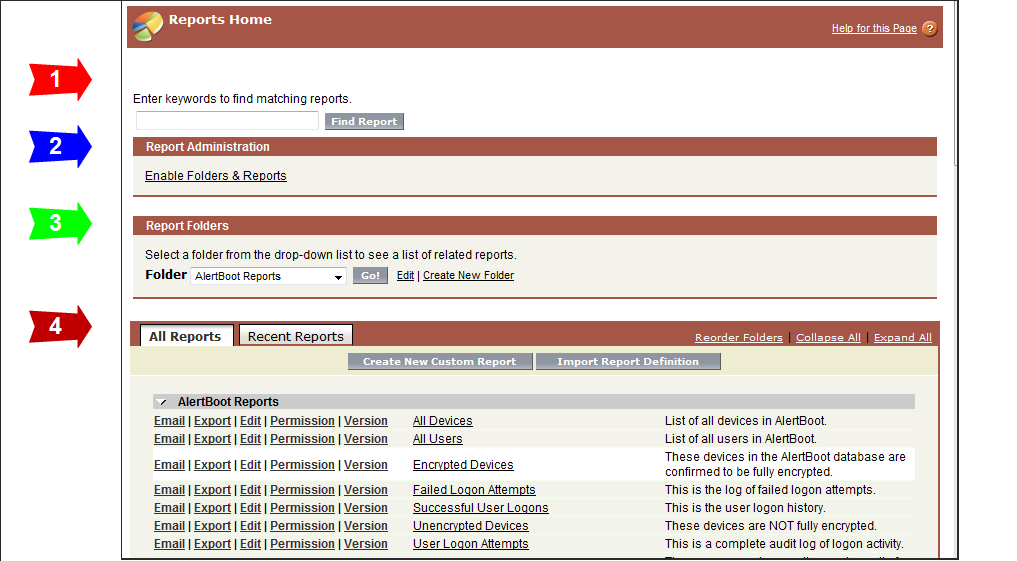
Reports Home is the central hub of the AlertBoot reporting engine. From Reports Home the user can:
Create folders
Manage permissions
Run and Export reports
Search for reports
The user's level of access is controlled by System Administration. Please notify a Systems Administrator to add or change access to the functionality listed above.
Additional Report Functionality
The Reports Home screen is divided into the four main sections shown below.
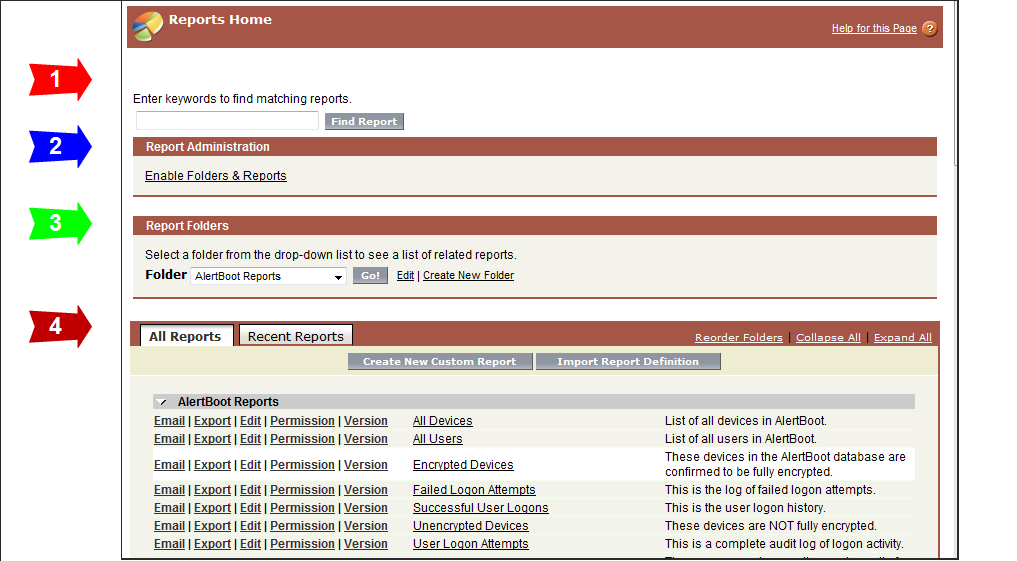
Search Reports
Enter keywords to search for a report and click Find Report.. This search looks for matches in the Report Name and Description fields. See Searching for Reports for detailed instructions.
Report Administration
Click Enable Folders & Reports to enter the Administration section where System Administrators can re-enable reports and folders that have been previously disabled. See Disabling and Enabling Reports and Folders for detailed instructions.
Report Folders
The Folder drop-down list includes all report folders to which you have access. Select a folder from the dropdown menu to view all the reports in that folder. Click the Edit link to change the folder's access settings and content. See Creating New Report Folder to create a new report folder.
Reports
There are two tabs at the top of the Reports section: All Reports and Recent Reports.

All Reports: This is the default tab. It lists all report folders that you can access. The following three folder links are available under the All Reports tab:

Reorder Folders Click to change the order of folders in this section
Collapse All Click to hide all the reports in all folders.
Expand All Click to display all reports in all of the folders
Note: Click the arrow next to a folder name to display/hide reports in that folder.
Recent Reports: This tab provides a list of either ten (10) or twenty-five (25) most recently viewed reports. Click Show at the bottom of the Recent Reports page to toggle between the list of 10 reports and the list of 25 reports.
Click the Create New Custom Report button to create a new custom report. See Creating a Custom Report.
Click the report name to run a report. See Running Reports.

Click Email to email the report to another AlertBoot user. See Printing, Emailing, and Exporting Reports.
Click Export to export a report into Excel (.xls) or Acrobat (.pdf) or as a Report Definition to share. See Printing, Emailing, and Exporting Reports.
Click Edit next to a report to customize the report's properties. See Customizing Reports and their Results.
Click Permission to change the user access permissions for the report. See Permissions and Versions.
Click Version to revert a report to a previously used or saved version. See Permissions and Versions.
Folders available to all users can be re-sorted and re-prioritized by a Systems Administrator. For example, an Administrator can create a custom folder that contains various reports from other folders and place this folder at the top of the list.
Note: Reordering folders affects all users. However, due to varying security access levels not all users will see every folder.
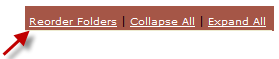
Click Reorder Folders.
Select the folder you wish to re-position
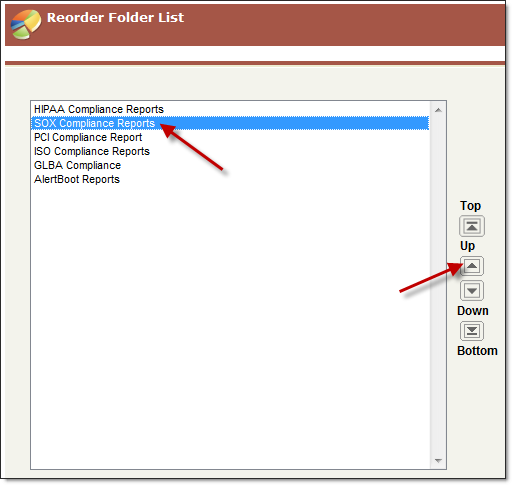
Click the Up or Down arrow. Clicking the Top or Bottom arrow will move the selected folder to the top or bottom of the list.
Click Save when finished.
The Reports Home screen will re-display.
AlertBoot provides the ability to search for specific reports via keyword.
Enter your search terms or keywords in the search box at the top of the Reports Home screen.
Click Find Report.
The AlertBoot Report Search will return a list of reports that match your search keywords.
From the Matching Reports list, click the report name to run the report.
The additional report functionality that is normally available on the main Reports Home Screen is also available here (e.g., Email, Export, Edit, etc.).