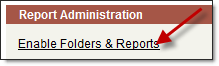
Only System Administrators have the ability to enable folders and reports.
To enable a report folder:
Click Enable Folders & Reports in the Report Administration section on the Reports Home screen.
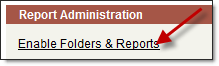
Select the folder you wish to enable and click Enable.
Click OK when prompted.
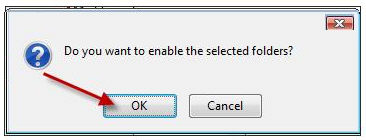
Users who have View & Manage permissions have the ability to disable folders and reports.
To disable an existing report folder:
From the Reports Home screen, select a report folder from the Folder dropdown menu and click Go.
After selecting a report folder, click Edit next to the dropdown menu.
At the bottom of the screen, click the Disable button.
Click OK when prompted.
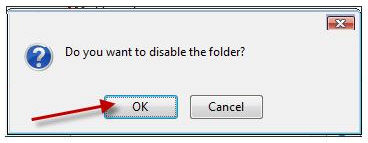
When a folder has been disabled successfully the following message is displayed.
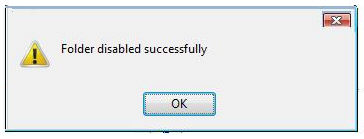
To re-enable a disabled folder:
From the Reports Home screen, click Enable Folders & Reports.
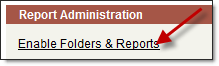
The subsequent screen is divided into two parts --the top half for disabled folders and the bottom half for disabled reports.
Highlight the folder you want to enable and click the Enable button.
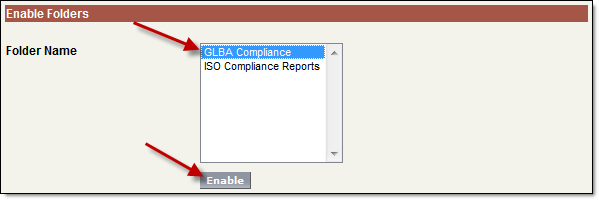
Click OK when prompted.
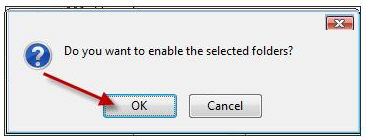
If you have the View & Manage permissions for reports, you can disable a report from two different places: (1) while viewing the report and (2) while editing the report.
To disable a report:
Click the Edit link next to the report you want to disable.
From the following screen, click the Disable button at the bottom of the screen.
Click OK when prompted.
Note: If you are already viewing a report, you can disable it by clicking the Disable button at the top of the screen.
When a report has been disabled successfully the following message is displayed.
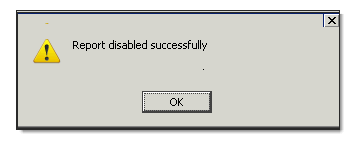
To re-enable a disabled report:
From the Reports Home screen, click Enable Folders & Reports.
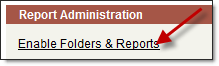
The subsequent screen is divided into two parts -- the top half for disabled folders and the bottom half for disabled reports
Use the dropdown list to move between report folders. If there are any disabled reports in a folder, you will see them listed when that folder is selected from the dropdown menu.
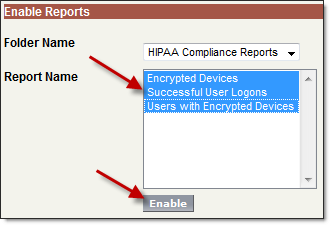
Highlight the report(s) that you want to enable and click the Enable button.
Click OK when prompted.
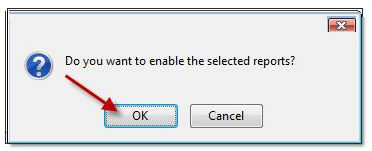
Note: If your disabled report resides in a previously disabled folder, you must enable the folder first before attempting to enable the report.