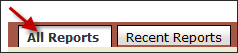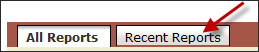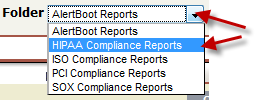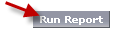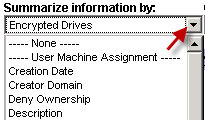Running Reports
Running a Report
Updating and
Re-Sorting a Generated Report
Notes on Running
Reports
Running a Report
To run a report, click the report name.
The report will automatically run. After the report runs, you will have
the opportunity to modify it further via certain available options. Note
that not all reports will have the same available options.
How do I find the report I want to run?
|
Search for a report via keywords |

|
|
Select the All Reports tab from
the Home screen to view all reports to which you have access |
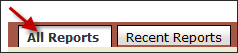
|
|
Select the Recent Reports tab
from the Reports Home screen to view a list of reports that you have most
recently viewed. |
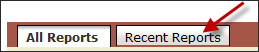
|
|
Select a report folder from the Report Folders dropdown list. |
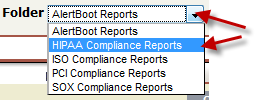
|
Updating and Re-Sorting a Generated
Report
After running a report, you can make certain
modifications to the generated report.
|
Change the Date Range for the report data: |
Enter Start/End Dates and click the Run
Report button to re-run.
 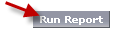
|
|
Show Details / Hide Details: |
Click this button to expand or summarize information, respectively.
 
|
|
Columns: |
Some reports have multiple sortable columns. Select the column from
the list and the report will automatically
re-run. |
|
Summarize Information by:
(Summary/Matrix Reports only) |
Summarize the data based on different groups.
Select your choice from the dropdown list.
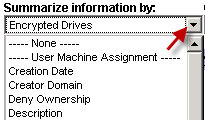 |
|
Column Headers: |
Clicking on the column headers of the
report data will re-sort and re-order the data based on your header selection.

|
Notes on Running Reports
|
Visible Reports |
You only have access to your allowed reports. If you need a certain
report, talk with one of your company's managers who has Systems Administrator
access. |
|
Visible Options |
For some reports, you may not have access to modify or save copies of
reports. Your Systems Administrator controls the level of access that
you have to reports. On certain reports, you may have full access; for
others, you may have very limited access. If you need a certain level
of access for a report, talk with one of your company's managers who has
Systems Administrator access. |
|
Running Larger Reports |
If your report returns a large amount of data, it will be split across
multiple pages. If you wish to view all data at once, click either the
Printable View button or the Export button to move the data into Microsoft
Excel. |
See Also:
Reports Home
Customizing Reports
and their Results
Combined Reports