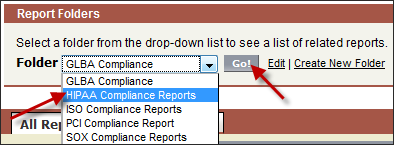
A combined report is two or more reports from the same folder combined into one large report. AlertBoot provides the ability to create multiple reports within a folder and then to combine those reports into one report which can be run, printed or exported as one, while still including all of the results of the included reports.
Note: If users are granted permission to view a combined report but they do not normally have access to one of the reports in the combined report, they will still be able to see this report and its data in the combined report. They will not, however, have access to that report independently outside of the combined report.
Only reports in the same report folder can be linked together in a combined report. If the reports that you want to combine are not in the same folder, either move the reports or save a copy of the reports in the same folder.
To create a combined report:
From the Reports Home screen, select a report folder from the Folder dropdown menu and click Go.
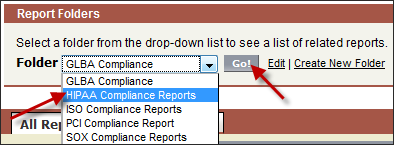
On the Folder Contents screen, click Create Combination of Multiple Reports.
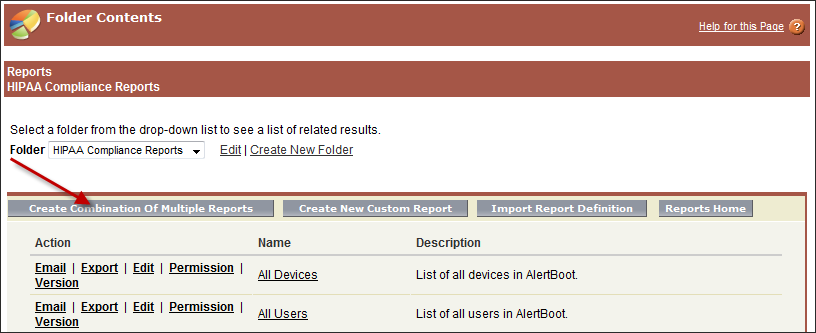
On the subsequent screen, enter how many reports you want to be displayed per row.
For example: To list reports one on top of the other, enter "1". To pair up 2 at a time in a row, enter "2".)
Select reports from the
Available Reports box on the left side and click the arrow  to move them to the Selected Reports box on the right.
to move them to the Selected Reports box on the right.
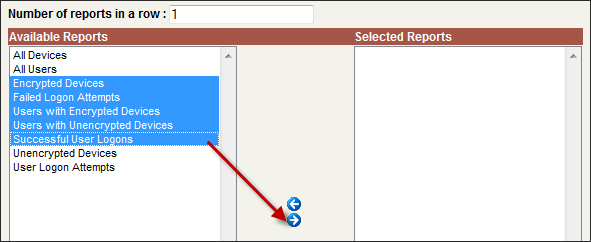
Click Next to define the Filters for each selected report. This includes date range as well as advanced filters, if applicable. See Creating Filters.

Click Run Report to generate the combined report or click Save As to save the report and return to the folder screen.
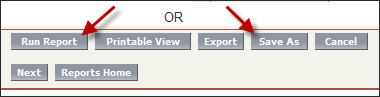
You can run this new combined report just like any single report by simply clicking on its name.
You can print and export the combined report to XLS or PDF.
You cannot export a combined report as an AlertBoot Report Definition (XML).
In a combined report you can customize the following:
|
User Permissions |
Click the Permissions link next to the report |
|
Report Versions |
Click the Permissions link next to the report |
|
Filters |
Click the Edit link next to the report and then click the Next button to load the Filters screen for the combined report |
Each combined report is made up of multiple reports. If you edit those reports or save a new version of those reports, they will be updated accordingly when you run the combined report.