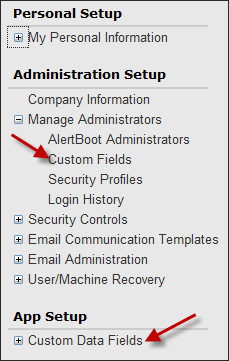
Creating a New User Defined Field
User Defined Field Destinations
Managing your User Defined Fields
To create a new user defined field:
Click Custom Fields or Custom Data Fields on the left side of AlertBoot Setup screen as shown below.
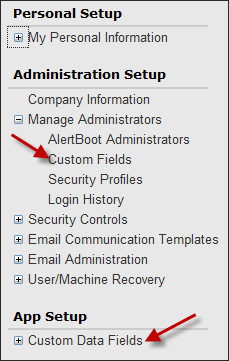
The Custom Data Fields screen is displayed.
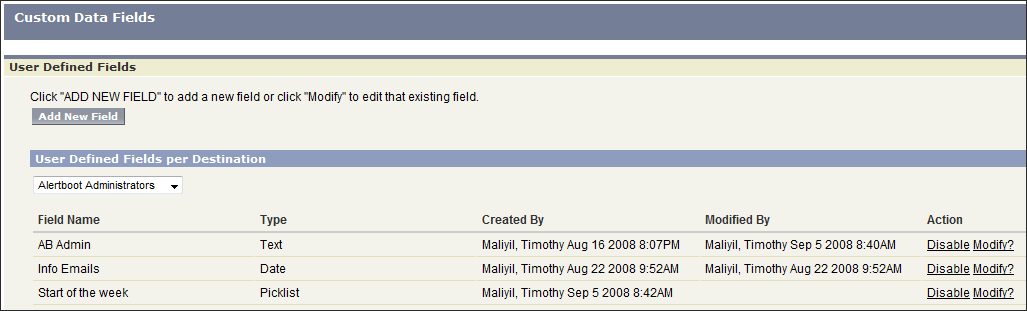
Click Add New Field.
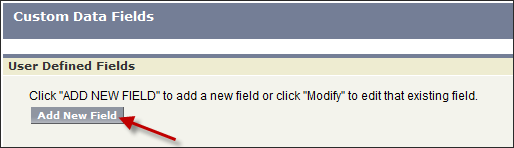
Complete the following four steps to finish the creation of the new user defined field.

Select the destination for the field. See User Defined Field Destinations.

Specify the type of information that the new field will contain.
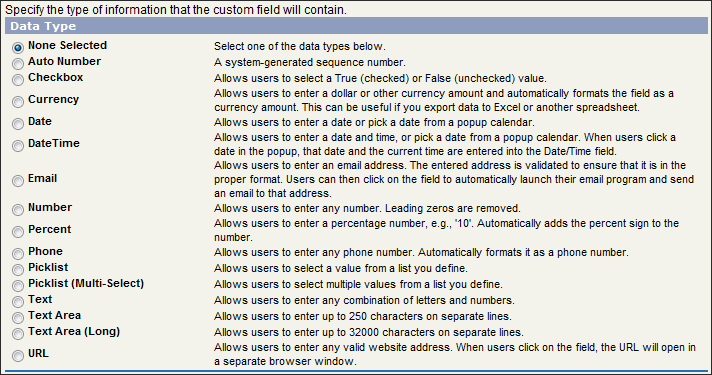
Click Next.
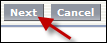

Step 2 asks you to enter details about the specific type of field you selected in the previous step (in this case a Checkbox field). For more information regarding specific fields, see Custom Field Attributes.

Select the User Security Profile(s) to which you want to grant edit access to this field via field-level security.
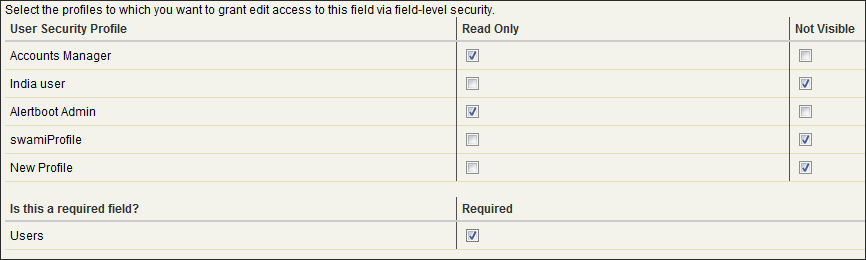
Read Only -- The field cannot be edited by a user from this group.
Not Visible -- The field is not visible by a user from this group.
Required -- This field will become a required field for users to fill in.

Review the data for the new user defined field.
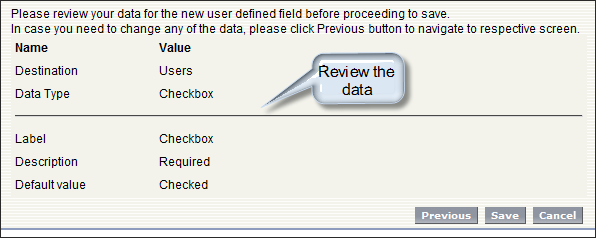
Click Save to save the User Defined Field.
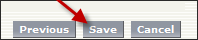
User Defined Fields can be incorporated into almost every part of the AlertBoot software.
The following is a list of all destinations for the User Defined Fields:
|
DESTINATION |
WHERE WILL YOU SEE THIS FIELD? |
|
Custom Data Fields for AlertBoot Administrator Records | |
|
Machines/Devices |
Custom Data Fields for Machine/Device Records |
|
Users |
Custom Data Fields for User Records |
User Defined Fields are actively used to collect, track, and store data. These fields cannot be deleted. They can, however, be disabled from active view. In addition, designated users have the ability to modify existing User Defined Fields on a limited basis. Once a User Defined Field is created, its type and/or destination cannot be modified. Security Preferences, however, can be modified.
To disable a user defined field:
Click Custom Data Fields on the left side of AlertBoot Setup screen to open the Custom Data Fields screen
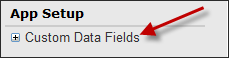
From the destination dropdown, select the group of user defined fields to view.
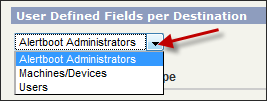
Click Disable next to the field that you wish to remove from active use.

To modify a user defined field:
Click Custom Data Fields.
From the destination dropdown, select the group of user defined fields to view.
Click Modify next to the field that you wish to edit.

Also see: