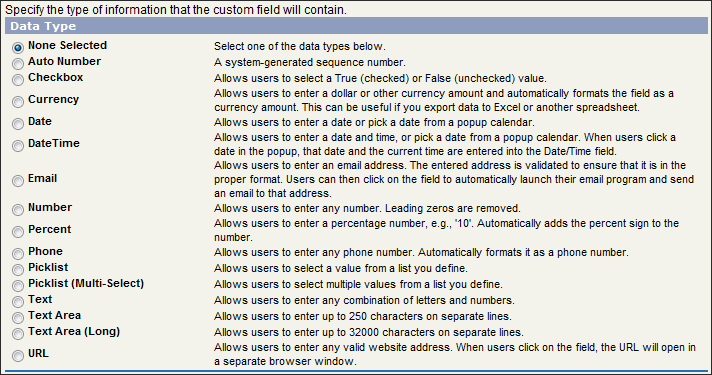
The following screen shows and defines the types of user defined fields that can be created in AlertBoot:
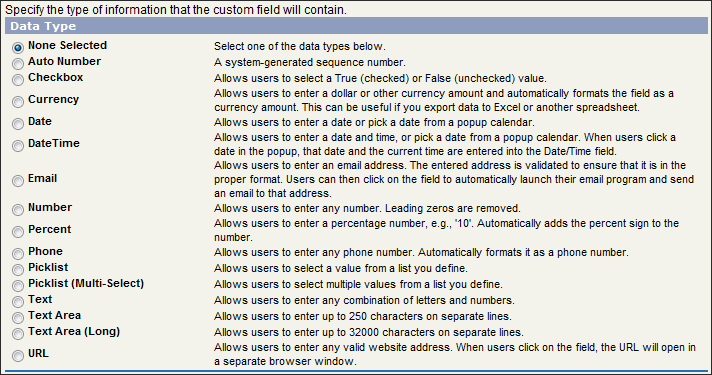
|
Auto Number |
Automatically assigns a unique sequential number to each record. You can customize not only where the numbers begin but also custom prefixes and suffixes for the number itself. |
|
Checkbox |
Allows users to check a box, indicating a true or false attribute of a record. Checked is True; unchecked is false |
|
Currency |
Allows users to enter a currency amount that is automatically formatted as a currency amount. This can be useful if you export data to Excel or another spreadsheet. |
|
Date |
Allows users to enter a date in the format of mm/dd/yyyy. Calendar pop-ups are available for convenience |
|
Date/Time |
Allows users to enter a date and a time of day. Calendar pop-ups are available for convenience. |
|
|
Allows users to enter an email address. The e-mail address is validated to ensure the proper format. Users can click on the field to launch their email program and send an email to that address. An e-mail sent via this method is not logged by the system messages. |
|
Number |
Allows users to enter any number. Any leading zeros are removed. |
|
Percent |
Allows users to enter a percentage number, e.g., "10". A percent sign is automatically added. |
|
Phone |
Allows users to enter any phone number. Only the digits should be entered; it is automatically formatted as a phone number. |
|
Picklist |
Allows users to select a value from a list you define. |
|
Picklist (Multi-Select): |
Allows users to select more than one picklist value from a list you define. |
|
Text |
Allows users to enter any combination of letters, numbers, or symbols. You can set a maximum length, up to 255 characters. |
|
Text Area |
Allows users to enter up to 250 characters that display on separate lines. |
|
Text Area (Long) |
Allows users to enter up to 32,000 characters displayed on separate lines. The length can be set to a lower limit, if desired. Any length from 251 to 32,000 characters is allowed. |
|
URL |
Allows users to enter up to 250 characters of any valid website address. When users click on the field, the URL will open in a separate browser window. |
The second step of the Create User Defined Fields process asks you to enter details about the specific type of field you have selected to create. The following screen provides one example of the type of information you may be asked to provide.
The following is a list of special field attributes, with descriptions, that you may encounter when creating user defined fields. The attributes are listed alphabetically for your convenience:
|
DECIMALS |
For number, currency, and percent fields, the number of digits you can enter to the right of a decimal point, for example, 2.39 for an entry of 2. Note that the system rounds the decimal numbers you enter, if necessary. For example, if you enter 2.397 in a field with a preset value of "2", the number is rounded to 2.40 |
|
DEFAULT VALUE |
For checkbox fields, choose Checked or Unchecked as the default value to indicate the default when creating new records. |
|
DESCRIPTION |
A description of the user defined field for your own reference. |
|
LABEL |
Name of the user defined field as you want it to appear |
|
LENGTH (FOR TEXT FIELDS) |
The maximum number of characters that can be entered (up to 250 characters). |
|
LENGTH ( FOR NUMBER, CURRENCY, PERCENT) |
For number, currency, and percent fields, the number of digits you can enter to the left of the decimal point, for example, 123.98 for an entry of 3. |
|
PREFIX |
This is a string of characters that immediately precedes the auto-number. |
|
SORT VALUES ALPHABETICALLY |
For picklists, this will list the values alphabetically instead of the inputted order |
|
STARTING NUMBER |
For auto-number fields, enter a starting number between 1 and 2.1 billion. See also Prefix and Suffix. |
|
SUFFIX |
This is a string of characters that immediately follows the auto-number. |
|
VISIBLE LINES |
For long text area fields, set the number of lines to be displayed. You can display between 1 and 20 lines. If the text does not fit in the specified visible lines, scroll bars will appear. |