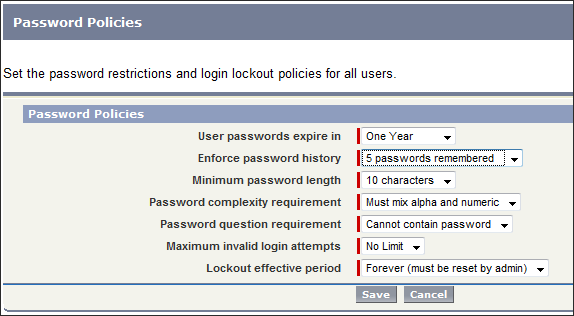
The Password Policies option provides the ability to set password restrictions and login lockout policies for all users. This ensures password security in an organization.
To access Password Policies:
Select Setup in the upper right corner of the AlertBoot home page.
Select Security Controls from the Administration Setup menu on the left side of the Setup screen.
Then select Password Policies.
The Password Policies screen is displayed.
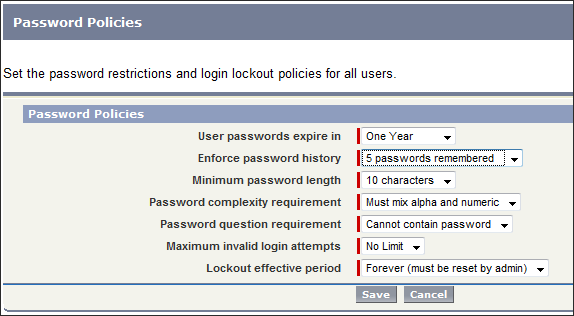
AlertBoot requires you to set the following seven Password Policies.
User passwords expire in
Click the down arrow for "User passwords expire in"
Select the length of time until all user passwords expire and must be changed. Users with the "Password Never Expires" permission are immune from this setting.
Enforce password history
Click the down arrow for "Enforce password history"
Select the setting to save users’ previous passwords so that they must always reset their password to a new, unique password. Password history is not saved until you set this value.
Minimum password length
Click the down arrow for "Minimum password length"
Select a setting to establish the minimum allowable length for a user password.
Password complexity requirement
Click the down arrow for "Password complexity requirement"
You may select to have no restrictions on the complexity of the password ("No restriction") or to require a mix of alpha and numeric characters ("Must mix alpha and numeric").
Password question requirement
Click the down arrow for "Password question requirement"
You may select to have no password question requirement ("none") or to require a password question with the stipulation that the question not contain the password itself ("Cannot contain password").
Maximum invalid login attempts
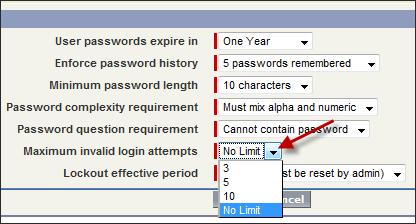
Click the down arrow for "Maximum invalid login attempts"
This selection allows you to set the number of bad logins allowed by users before they are locked out of their machine. Subsequent accessibility to the machine will then be possible only through password recovery.
Lockout effective period
Click the down arrow for "Lockout effective period"
This selection allows you to set the duration of the login lockout.
If a user becomes locked out, he or she can wait until the lockout period expires, or the administrator can view the user’s information and click Unlock. This button is only available when a user is locked out.
After setting all of the required Password Policies, click Save.