In the Add/Update Windows
WorkGroup or Active Directory Domain panel, enter the new workgroup/domain
to add and click on Add.
Select the Make Primary?
checkbox if the domain you are adding should be the primary domain.
When a domain is selected to be primary, it is the domain that AlertBoot
uses to replace the un-trusted domains on endpoint devices. For example,
if Janjura is selected as the primary domain, and an endpoint device is
detected to have a domain other than those in List
of Workgroups/Domains, it will be replaced with Janjura.
The Workgroup/domain is added to List
of Workgroups/Domains. If the domain was identified as primary,
a check mark will be displayed against this domain under Primary.
From the Endpoint Device
Workgroup/Active Directory Configuration screen, you can edit or
deleted existing domains.
To edit an existing domain, click Edit
next to the domain you want to edit.
The domain name appears on the Add/Update
Windows WorkGroup or Active Directory Domain panel.
Change the domain name and click Update.
To delete a domain from List
of Workgroups/Domains, click Del
against the domain to delete.
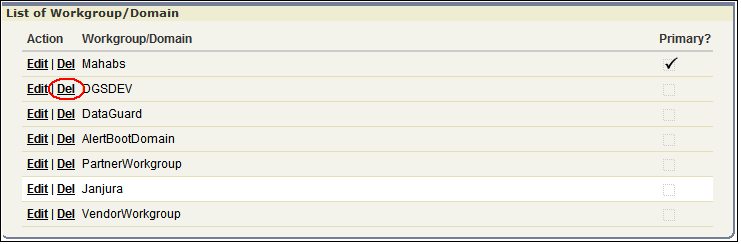
The domain is deleted, after confirmation, provided:
The domain does not have any endpoint devices associated with it.
The domain is not marked as primary.